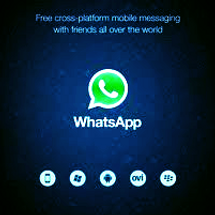WHATS APP FOR PC
Hi friends....... We know WhatsApp Messenger is a platform
mobile messaging app which allows you to send and recieve
messages, photos, videos etc, at free of cost, WhatsApp is very
popular application on all mobile platforms but today i find a
application which helps to running whatsapp on pc for this first
you download BlueStacks. BlueStacks is application for pc which
helps to run Android application like WhatsApp etc. It is also
called Android emulator. You can download many applications
like WhatsApp Messenger etc on the Google Play Store with
the help ofBlueStacks. Check out how to hide last seen
features in whatsapp.
Follow the following steps for installing whats app in your pc
How to Running WhatsApp on PC :
Step 1) First of all, you need to download Bluestacks in PC or
Mac.
Here the link to download Bluestack
When you click this link a screen will appear
Download the emulator as per your os and Install it on your pc. After installing open it.
You find a search bar at the center of this application, Now find WhatsApp Messenger
Step 2)You find a search bar at the top of this application, Now find WhatsApp Messenger Enter Whats app in search bar and select download it..
Step 3)Now Open WhatsApp Messenger and click on Agree button and Continue.
How to Activate Whats app :
Step 1) In mobile after installing WhatsApp you need to put some information such as choose your country and mobile number, but in pc whatsapp thinks using a mobile phone and send verification SMS to your number in your inbox and your mobile number should be verified. But in case of pc choose different verification method.
Step 2) If you activating whatsapp on your pc for this wait 5 minutes, this is a real trick we knowwhatsapp will wait for 5 minutes expecting the verification SMS to send on your pc, then prompt for another way for verification such as 'voice verification'.
Waiting after 5 minutes, whatsapp will prompt for another way of verifications such as 'voice verification'. Now you will see Call Me button, click on Call Me button, then whatsapp will automatically dial your number and you hear the 3 digit verification code, remember this 3 digit verification code and enter it on whatsapp.
'Step 3)Waiting after 5 minutes, whatsapp will prompt for another way of verifications such as 'voice verification'. Now you will see Call Me button, click on Call Me button, then whatsapp will automatically dial your number and you hear the 3 digit verification code, remember this 3 digit verification code and enter it on whatsapp..
Step 4) Now next turn is put your name in whatsapp and hit enter.
How to Add Contacts in your WhatsApp :
Step 1) Click on Menu Bar .
Step 2) Then Click on Contacts
Step 3) Now put your friends numbers who will running whatsapp, In this way you will Adding New Contacts